# Preview Tasks
When you press the Preview button, ChordPro will generate a preview
using default settings. The Tasks menu can be used for customized
previews.
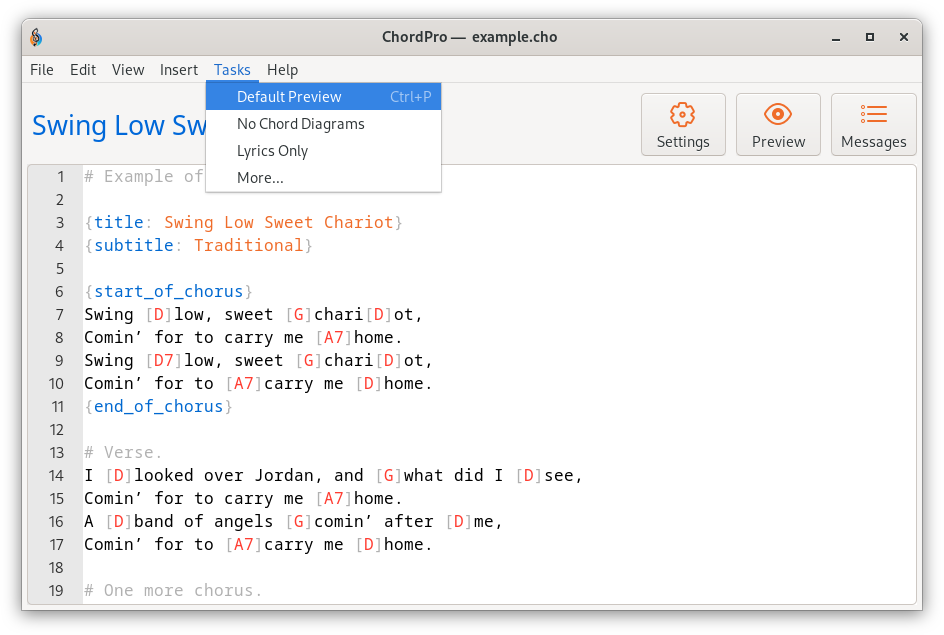
You can choose between the normal, default preview, a preview without chord diagrams, and a lyrics only preview for singers.
Choosing More… gives access to more possibilities.
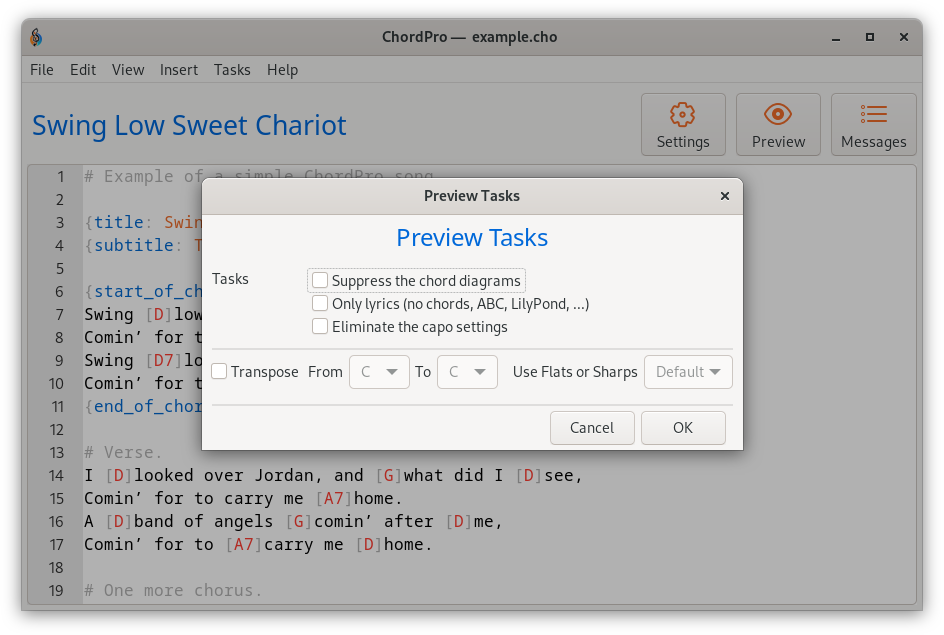
An important difference is that now you can combine multiple settings.
# Transpose
If enabled, the song or all songs from the songbook will be transposed
by the specified amount of semitones. For example, to transpose a song
from key C to D requires two semitones.
If you transpose B up two semitones the result can be either C♯ or D♭.
You can choose the desired behaviour from the dropdown list:
- Sharps when transposing up, flats when transposing down
- Always use sharps
- Always use flats
- Use the signature of the transposed key
This is the most correct approach, but it requires the song to have a{key}directive.
# Custom Tasks
The real power comes with custom tasks — you can add your own presets in the form of tasks. We’ll explain later how to do this.
In the example below there is one custom task, Chords on top.
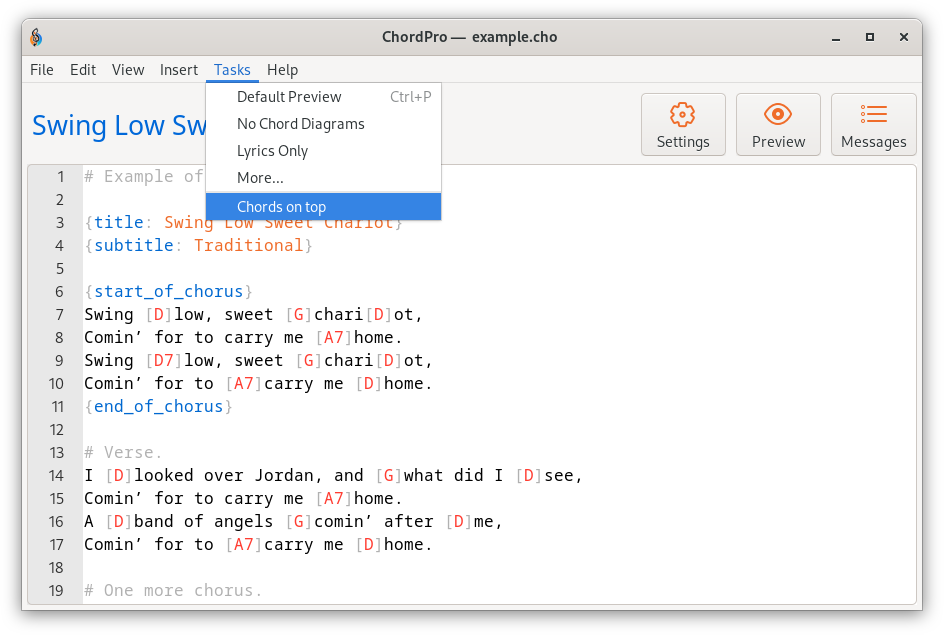
Not surprisingly, this will create a preview with the chord diagrams on top of the page.
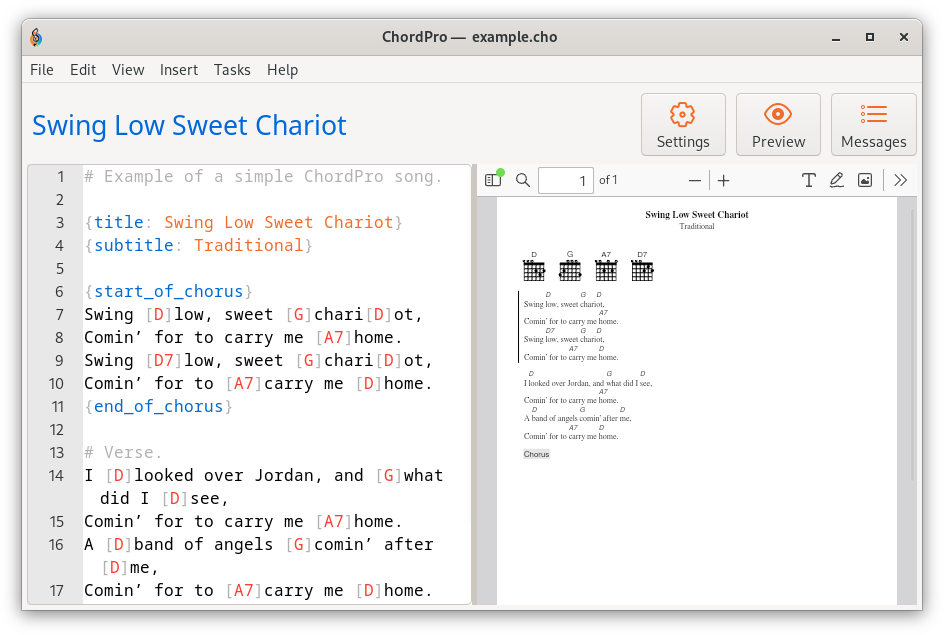
# How to create custom tasks
A ‘quick and dirty’ guide to creating custom tasks. If you are familiar with creating folders and files you can skip most of this.
-
You need to have a custom library. This can be an arbitrary, preferably empty folder. In this guide we use
ChordProLibin the home folder. Consult your system documentation on how to create this folder. -
In this folder, create a subfolder
tasks. -
In the
Preferences, setChordProLibas yourCustom ChordPro Library. -
ChordPro will inform you that it needs restarting. Don’t do this yet.
-
Use the
File>Newmenu to create a new song. Remove everything that is in the song so it is completely empty. -
Type
pdf.diagrams.show: topfollowed by Enter.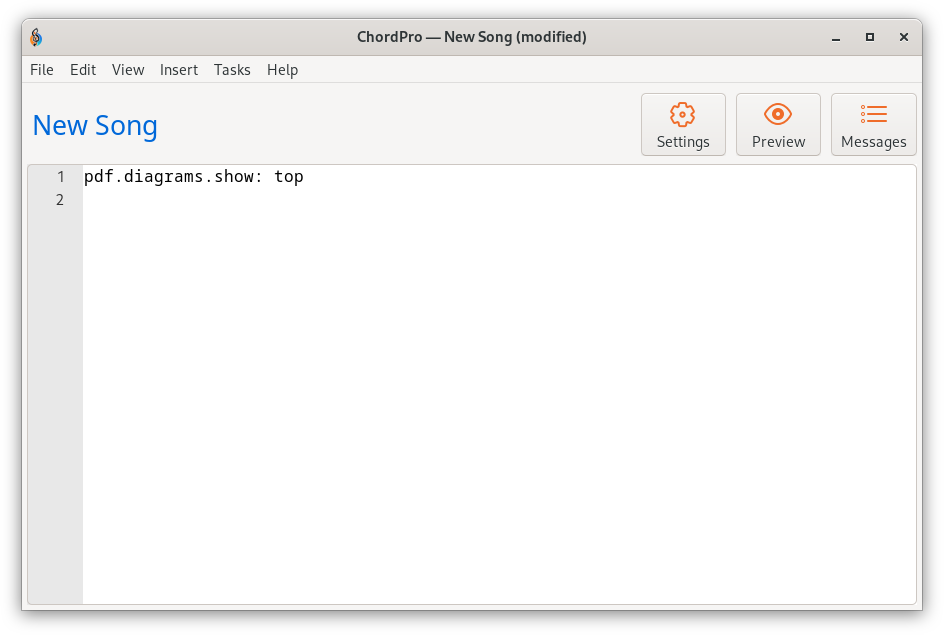
-
Use
File>Save As…to get thesavedialog. Navigate to your tasks folder and save with filenameChords_on_top.json. You need to manually type the filename. -
Restart ChordPro. If everything went well there will be a task
Chords on topadded to theTasksmenu.