Settings
To open the Settings dialog, press the Settings button or
choose Edit > Settings… from the menu.
On macOS, the Settings are in the ChordPro menu.
The dialog has a number of tabs, each for a different category of settings.
The Presets tab
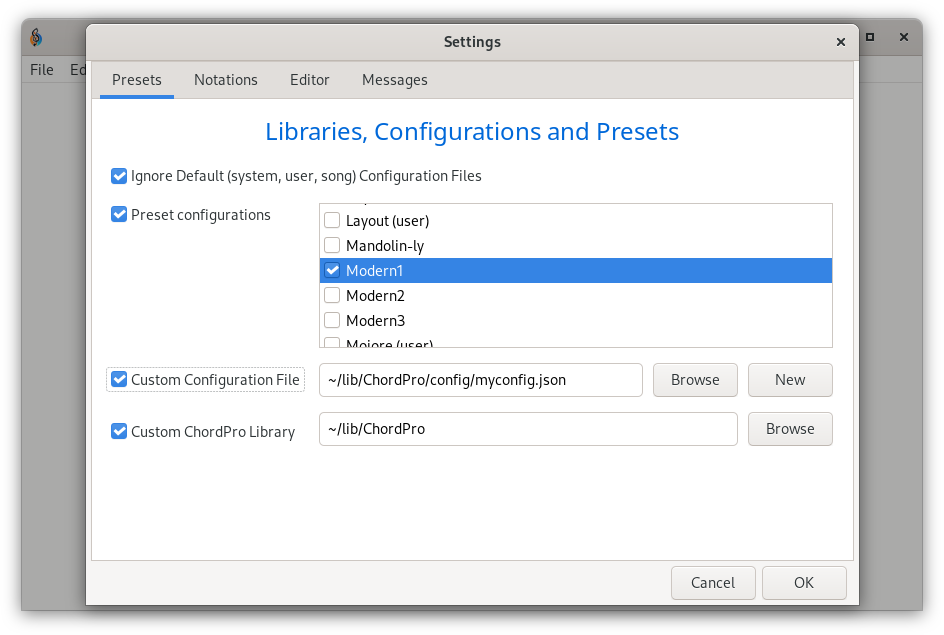
Instrument
Here you can choose the instrument for your songs. This is relevant for printing chord diagrams.
Default is a 6-string guitar in standard tuning. Other instruments distributed with ChordPro are keyboard, mandolin and ukulele.
Style
The style (layout) of the output for the songs. The default style is usually good to begin with, later you may want to try the other styles provided. Or add your own styles.
Style Modifiers
Style modifiers, as the name implies, make usually small modifications to the selected style. In the above example, two modifiers are selected: ‘Inline Chords’ and ‘Two Columns’. A description of the selected modifiers can be seen at the right of the list.
Custom Configuration File
If enabled, you can use the Browse button to choose your custom
configuration file.
If you don’t have a custom configuration file and you want to create one, see Create a configuration using the GUI.
Custom ChordPro Library
ChordPro has a built-in library with configurations and other data.
With a Custom library you can add an additional location where to
look for configuration data.
Use Default Configuration Files
This enables ChordPro to process system wide, user specific and song specific configuration files. Note that checking this may result in ChordPro using configuration settings different from what you can control in the GUI, so it is best to leave this unchecked until you are familiar with ChordPro’s configuration files.
The Notations tab
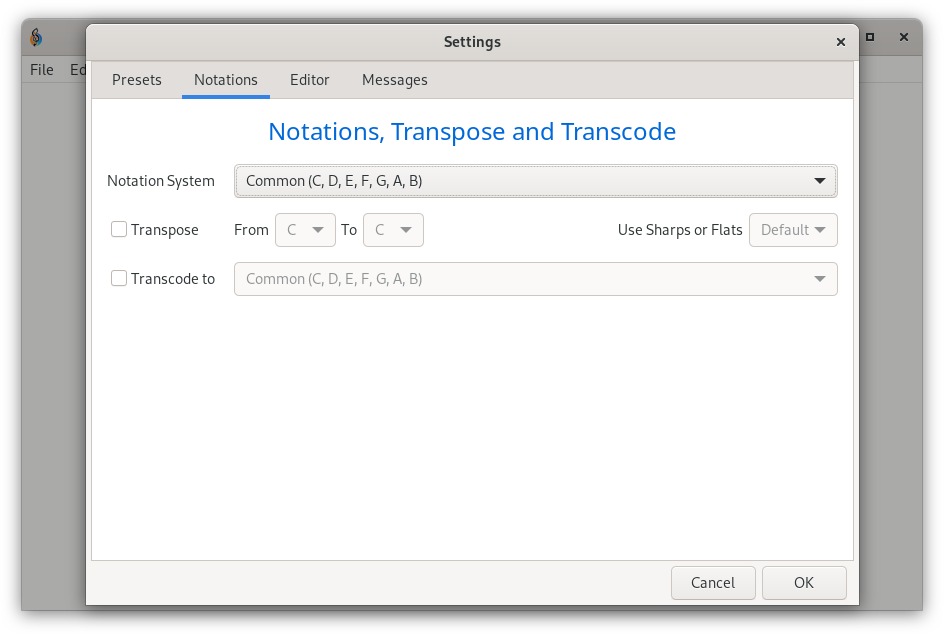
Notation System
ChordPro supports several notation systems for songs.
Supported values include:
common(C, D, E, F, G, A, B)dutch(an other name forcommon)german(C, … A, Ais/B, H)latin(Do, Re, Mi, Fa, Sol, …)scandinavian(C, … A, A#/Bb, H)solfège(Do, Re, Mi, Fa, So, …)nashville(1, 2, 3, …)roman(I, II, III, …)
Only change this if your ChordPro songs are written using one of these notations.
Transpose
If enabled, transpose the song from a given key to a new key.
If transposed chords need accidentals, you can choose the desired behaviour:
Auto(transpose up uses sharps, transpose down uses flats)Sharps(always use sharps).Flats(always use flats).
Transcode to
If enabled, ChordPro will transcode the song to another notation system. See the list of supported notation systems above.
The Editor tab
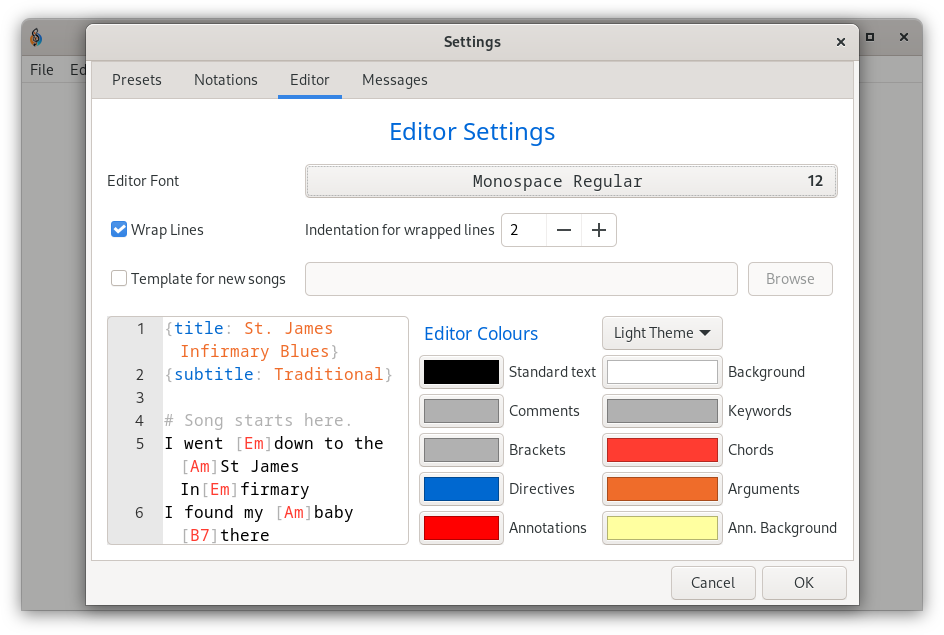
Editor Font
Choose a font and font size for the editor.
Wrap Lines
If the song contains lines that are too long to show in the window, do you want to wrap then, or scroll using a horizontal scrollbar? If you choose wrapping, you can specify the amount of indentation for wrapped lines.
Template for new songs
Here you can select a ChordPro song to be used as a template for new songs. Its contents are inserted when you create a new song. Very useful to create songs that have standard directives for artist names or copyrights.
Editor Colours
Here you can change the highlight colours of the editor to your liking and makes the editor looks Light or Dark. Just what you prefer.
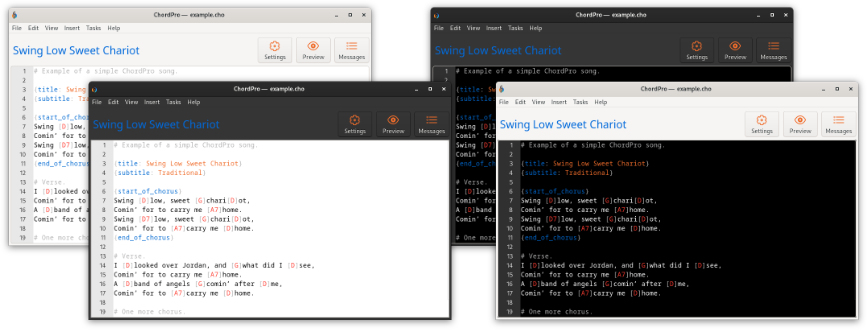
On some systems the program can detect the system setting for ‘Dark Mode’ and act accordingly.
The Messages tab
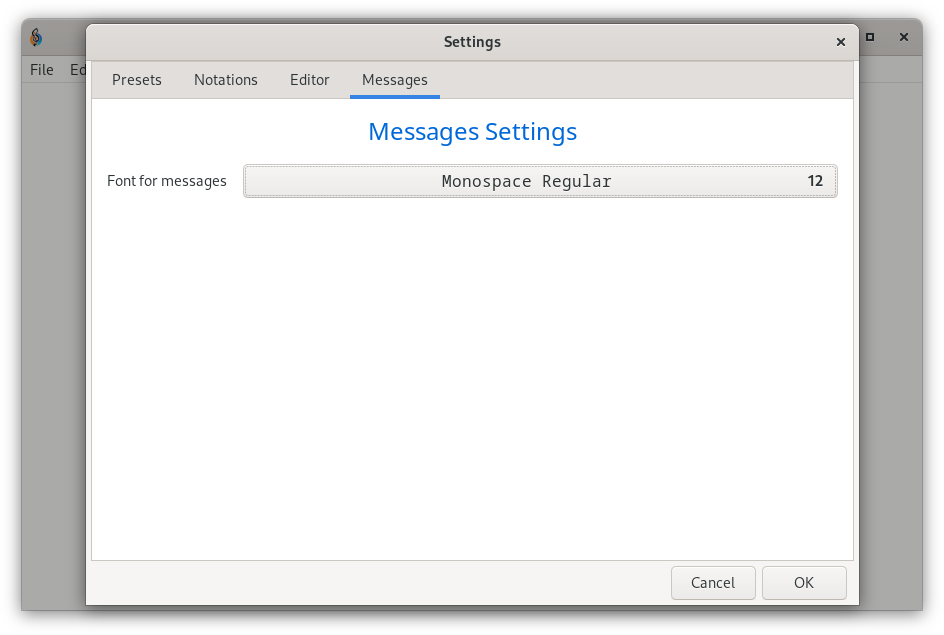
Choose a font and font size for the messages window.
The Preview tab
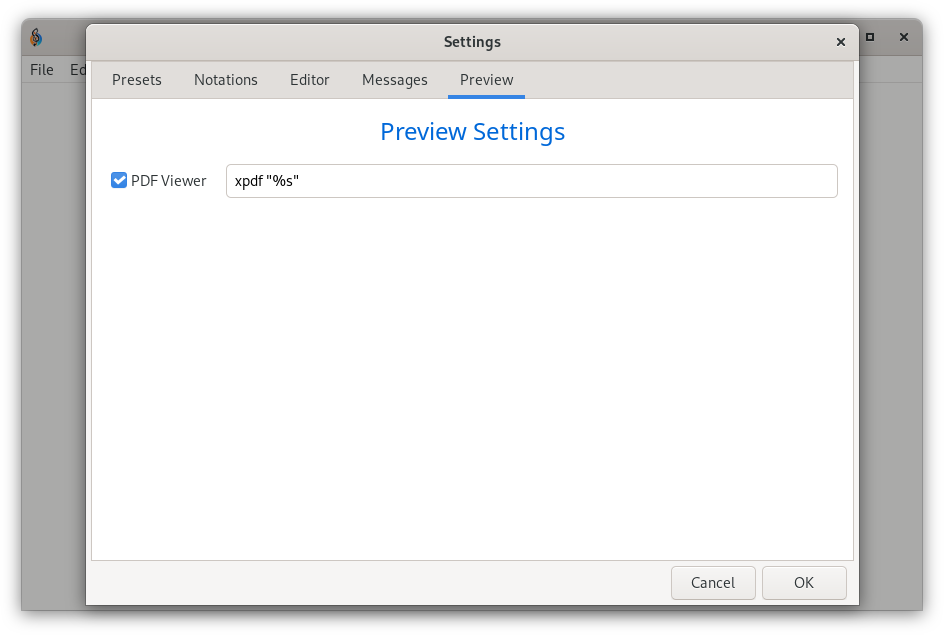
This is a left-over from older versions of the ChordPro application that used an external program to show preview PDFs. A PDF viewer is now included in the application so it is safe to disable the external viewer.
If you remove the viewer string first and then disable it, the Preview tab will no longer be shown.